eAudiology
FAQS
Customer Support
If you have questions regarding any Academy online learning products or the registration process, please contact continuingeducation@audiology.org.
System Requirements
Test your computer's capabilities before you log into a live event to make sure that your computer is properly set up to view the Seminar. You will find a "Test" link on each product page that contains a live event. You will be able to access the live event directly from the product page found in your "Dashboard" page.
Web and Streaming Audio Test
You will be viewing the Web Seminar via web, and listening via streaming audio (through your computer's speakers), Test your web browser and your computer's audio system.
Common Tech Support Trends and Solutions
1. Using Internet Explorer 11. This old web browser does not
support most modern web standards. IE 11 can cause Elevate to not load all
the tabs or not display register or login buttons. IE 11 also has issues playing
Event Center webinars and archives.
The solution: We recommend Chrome, Firefox or Edge
2. Using out of date versions of Firefox, Chrome, Edge or Safari.
The solution: Update the browser. Each browser has different steps, but here
is a link that explains how to do this for most browsers -
https://www.computerhope.com/issues/ch001388.htm
3. Use of VPN’s or Remote Desktop programs. Symptoms include users not
being able to log in, not be able to see or hear webinars. Or videos are
stopping and starting.
The solution: Drop the VPN or Remote Desktop connection 1st. Then try to log in
4. Browsers showing cached versions of the site, not updating to show a quiz
has been passed or other components completed. This may be a bandwidth
or computer issue.
The solution: Refresh your web browser. If you don’t know how, here is a link
that explains how https://www.wikihow.com/Force-Refresh-in-Your-Internet-
Browser
| Access Date | Quiz Result | Score | Actions |
|---|
FAQs
System Requirements
Test your computer's capabilities before you log into a live event to make sure that your computer is properly set up to view the Seminar. You will find a "Test" link on each product page that contains a live event. You will be able to access the live event directly from the product page found in your "Dashboard" page.